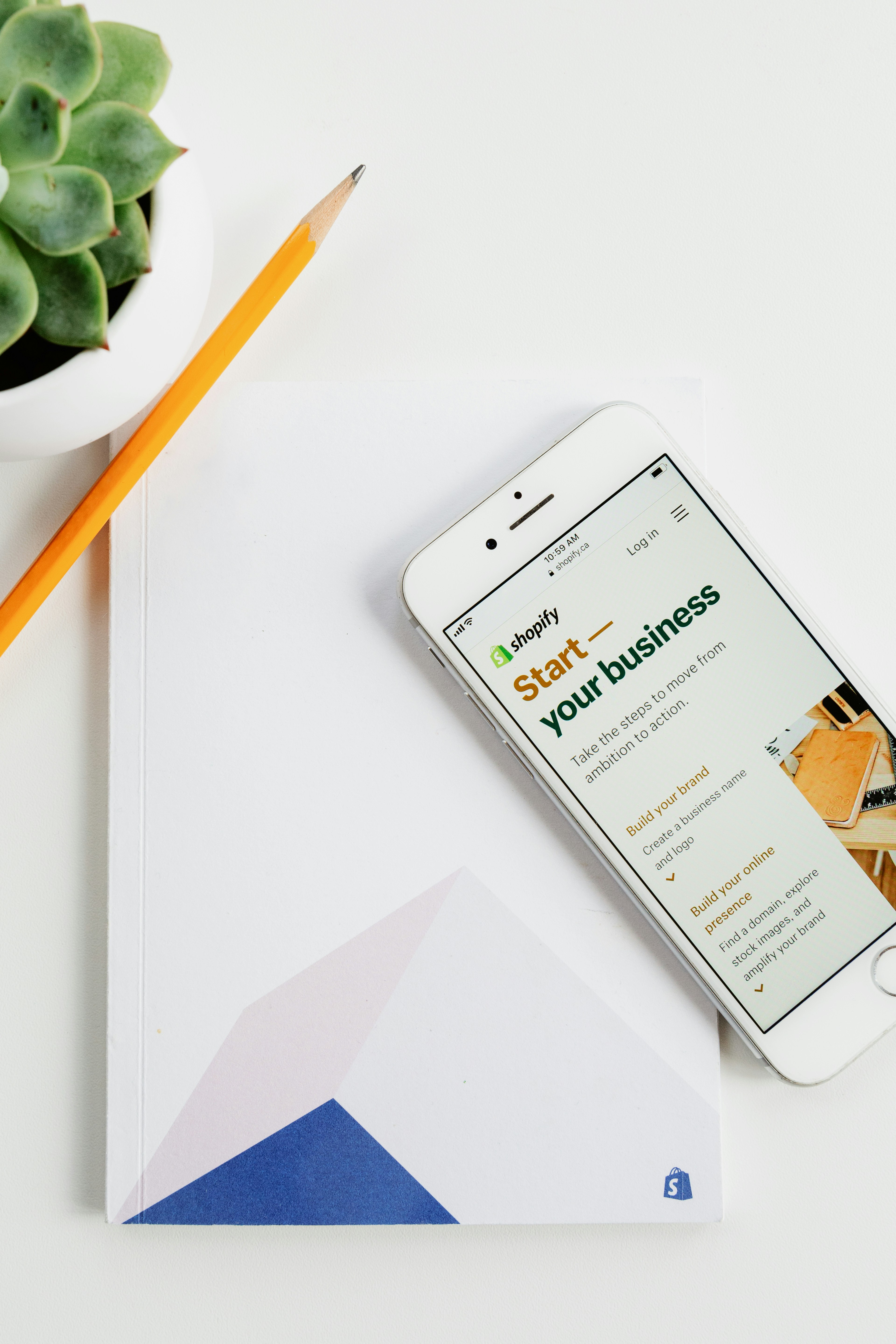Top 10 Free Tools Every Small Business Should Use in 2025
Introduction to Essential Tools for Small Businesses In the dynamic landscape of 2025, small businesses encounter a myriad of challenges that necessitate strategic planning and effective resource management. The advent of digital tools has transformed the […]
Top 10 Free Tools Every Small Business Should Use in 2025 Continue »