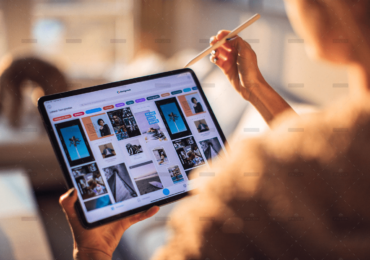Are you new to React and eager to start building dynamic web applications? Look no further! In this instructional post, we will guide you through the process of creating a simple React app. By the end of this tutorial, you’ll have a solid foundation in using React and be ready to tackle more advanced projects. Let’s get started!
Prerequisites
Before we dive into creating our React app, make sure you have the following set up on your local machine:
- Node.js installed (version 12 or higher)
- A code editor of your choice (e.g., Visual Studio Code)
Step 1: Setting Up the Project
- Open your terminal and navigate to the desired directory where you want to create your React app.
- Run the following command to create a new React app using Create React App:
npx create-react-app my-app
- Once the command completes, navigate into the newly created app directory:
cd my-app
Step 2: Exploring the Project Structure
Congratulations! You’ve successfully set up your React app. Now let’s take a quick tour of the project structure:
- `src` folder: This is where you’ll write your React components and logic.
- `public` folder: Contains the HTML file and other static assets.
- `App.js`: The main component that serves as the entry point of your app.
- `index.js`: Renders the `App` component and mounts it to the DOM.
Step 3: Creating Your First Component
- Open `src/App.js` in your code editor.
- Remove the existing code and replace it with the following:
import React from 'react';
function App() {
return (
<div>
<h1>Hello, React!</h1>
</div>
);
}
export default App;In this example, we’ve created a simple functional component called `App` that renders a heading.
Step 4: Rendering the Component
- Open `src/index.js`.
- Replace the existing code with the following:
import React from 'react';
import ReactDOM from 'react-dom';
import App from './App';
ReactDOM.render(
<React.StrictMode>
<App />
</React.StrictMode>,
document.getElementById('root')
);This code imports the `App` component and renders it inside the `root` element of the HTML file.
Step 5: Running the App
- In your terminal, make sure you’re in the root directory of your project (where the `package.json` file is located).
- Run the following command to start the development server:
npm start
- Open your browser and navigate to `http://localhost:3000`. You should see your React app with the “Hello, React!” heading.
Congratulations! You have successfully created your first React app. Now you’re ready to explore more React concepts and build more complex applications.
Conclusion
In this tutorial, we guided you through the process of creating a simple React app. We covered the project setup, creating a component, rendering the component, and running the app. With this foundation, you can now start building more advanced and interactive React applications.
Happy coding with React!
Unlocking the Future of Smart Homes with Home Automation
Top 10 Free Tools Every Small Business Should Use in 2025
Introduction to Essential Tools for Small BusinessesIn the dynamic landscape of 2025,…
Why I Regret Buying the Samsung Galaxy S25 Ultra
Why You Should Avoid the Samsung Galaxy S25 Ultra – My 2-Month…